1.4 IRC clients
All IRC clients ask you to enter personal information. You're on your honor to be truthful. The only caveat I would add is that there are quite a few pests and perverts on IRC (though not on #duesouth, of course). When I listed my first and last name, I had creeps hitting on me every time I connected. Since changing it to K. Cleveland, I have not been bothered. Another thing to make sure that you do, regardless of the client that you use, is to enable identd for that client. Some servers require that you have identd running before they will let you connect. All of the nicks I have used in this FAQ are actual nicks used by people who frequent #duesouth; kindly refrain from using them yourself as this would be inconsiderate to the "owners" of these nicks.
Once you are connected to a server and have joined a channel, you can join in the conversation. Simply type text in the editor window at the bottom of the channel window and hit the RETURN/ENTER key. Everything you typed will then appear on everyone else's screens.
1.4.1 mIRC
mIRC is a very good IRC client program for beginners. It runs under Windows (both 3.x and Windows95) and is very user friendly if you are unfamiliar with irc.
1.4.1.1 Pros and Cons
Pros: You can run 2 instances of mIRC simultaneously with the 32-bit version (useful when there is a lot of lag on some sites or during frequent netsplits). You can run 2 intances with the 16-bit version, but you need to copy and rename the file mirc.exe first (so that you have one copy called mirc.exe and one copy named mirc2.exe). It has both 16-bit and 32-bit versions - the 32 bit version runs very well under Windows95. Several channel and server commands are only a right-click away. You can customize pop-up menus that appear with a right-click (to make often used commands easier to run). Chat text is color coded to allow for differentiation of various types of input/output. It's freeware.
Cons: Slightly limited customizability in the appearance of channel and server windows. Limitations and difficulties in designing and implementing automatic responses to channel, user, and server events - which does not become troubling until some degree of familiarity and competence with irc is acquired. No other limitations of any consequence.
1.4.1.2 Download sites
- mIRC homepage:
- http://www.mirc.co.uk/
- Consummate Winsock Apps list:
- http://cws.iworld.com/
- TUCOWS:
- http://tucows.phx.cox.com/
- Internet Relay Chat (Ashley Pirovich):
- http://www.labyrinth.net.au/~pirovich/irc.html#prog
1.4.1.3 Program quirks, shortcuts, and setup info
Many commonly used commands can be reached using a right-click. A right-click in the channel window gives you channel options. A double-click in the channel window gives you a channel setup display. Selecting and right-clicking on a nickname from the nickname list gives you an array of commands that can be performed on the nick.
1.4.2 WS-IRC
WS-IRC is another Windows IRC client. It works under both Windows 3.x and Windows 95. You can be up and running with WS-IRC using just the commands in this FAQ, and it's perfectly functional if you don't want to try any fancy stuff. If you want to customize your IRC connection with Windows-type shortcuts at the click of a mouse or automated scripts, go with a different client.
1.4.2.1 Pros and Cons
Pros: Very clean appearance with a large channel window and smaller server window easily viewable at the same time.
Cons: More command line based than mIRC, so a little more difficult for first time users.
1.4.2.2 Download sites
- Homepage of WSIRC Classic and WSIRC Video:
- http://www.clark.net/pub/csamsi
- TUCOWS:
- http://tucows.phx.cox.com/
- Complete Winsock Apps List:
- http://cws.iworld.com/
1.4.2.3 Program quirks, shortcuts, and setup info
You will sometimes encounter "gakking" with WS-IRC. This occurs when some text refuses to scroll up and off of the screen. To fix this, /part from the channel that you're in and then /join it again. WS-IRC comes in both a shareware and freeware version. After a short period of use, the shareware version will expire, and you will be greeted with a message that looks something like this "You have used your 60 day evaluation period, concluding on 30 March 1970". The freeware version can do a little less than the shareware version, but you probably won't notice the differences unless you use IRC a lot.
1.4.3 Netscape Chat
Netscape Chat is another Windows client that works in conjunction with Netscape Navigator. I wouldn't recommend using it because of its limitations, but it could be used as a user-friendly first client - once you know your way around, get another client with more flexibility.
1.4.3.1 Pros and Cons
Pros: Seemingly idiot-proof. Few options, so little confusion about what something does. It's basically a program to get connected and get in a channel to talk.
Cons: Only works if you have Netscape Navigator set up on your machine. It won't recognize some IRC commands.
1.4.3.2 Download sites
- Complete Winsock Apps List:
- http://cws.iworld.com/
1.4.3.3 Program quirks, shortcuts, and setup info
To tell you the truth, I know little about the specifics of Netscape Chat simply because it is so limited, and even complete neophytes will get frustrated with it quickly.
1.4.4 PIRCH
PIRCH bears many similarities in interface to mIRC, making for an easy transition. It runs under Windows. This is the client I use because of its flexibility, ease of use, and power for customizability for beginning and advanced users. I have included detailed instructions on installing pirch with this FAQ. Among its more interesting features are easily constructed autoresponses, the ability to have pirch pipe screen output through a voice synthesizer, and the capacity to log into several servers from one instance of pirch.
1.4.4.1 Pros and Cons
Pros: You can run sessions on several servers at the same time. Pop-up menus are almost identical to mIRC. Tags are placed on lines identifying text as actions, notifies, etc. Channels and servers can be accessed using a file tab interface at the bottom of the window. There are dialog windows to configure protection and client options. A huge number of commands are supported as well as a scripting language allowing for unlimited customization.
Cons: It takes about 3 steps to connect to a server rather than just one command or dialog window. It is shareware and costs $10 if you decide to continue to use it, though it is fully functional and will not disable itself after a given period of time (you're completely on your honor to pay).
1.4.4.2 Download sites
- PIRCH homepage:
- http://www.bcpl.lib.md.us/~frappa/pirch.html
- Complete Winsock Apps List:
- http://cws.iworld.com/
1.4.4.3 Program quirks, shortcuts, and setup info
To connect to a server, you need to select "Login" from the button bar at the top of the screen. Then choose a server from the dialog window and select "Connect". When the server window appears, select "Connect" from the button bar at the top of the server window. This is another program that provides pop-up menus with a click of the right mouse button.
1.4.5 Visual IRC
Another Windows IRC client. This one is almost as easy to use as mIRC. It's a good first client if you're feeling a little bit adventurous.
1.4.5.1 Pros and Cons
Pros: Quite possibly the fastest program for listing all open channels. It displays a "lag meter" that keeps track of how much lag you are suffering from.
Cons: Some commands have been replaced by nonintuitive buttons or menu options and are nonfunctional through text input. It sometimes refuses to connect to a server for no particular reason.
1.4.5.2 Download sites
- Consummate Winsock Apps List:
- http://cws.iworld.com/
1.4.5.3 Program quirks, shortcuts, and setup info
Visual IRC appears to be a little buggy as it sometimes wouldn't let me connect to a number of servers for no apparent reason. Just keep trying, and it'll find one that it agrees with sooner or later.