PIRCH FOR WINDOWS 3.x:
- Create a directory for pirch somewhere on your hard drive. I'd suggest naming it pirch (for obvious reasons). Make sure that you know/remember where this directory is!
- Go to the PIRCH
HOME PAGE. Scroll to the bottom of the page and find the
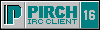 where it says PIRCH. Click on it.
where it says PIRCH. Click on it. - When it asks where you want to save the file, set it to the new pirch directory that you just created. Now sit and wait for it to download.
- Once the file has finished downloading, you can close your web browser and go to File Manager. Find your pirch directory which should only contain the pirch file that you just downloaded. Double-click on this file. This will start setup of your pirch files. When it asks you where to install pirch, select the pirch directory that you created.
- When the setup program terminates, pirch is installed and ready for you to start customizing for your first chat. Close File Manager.
- To start pirch, go to the Pirch program group, and then double-click on the Pirch icon.
- The first time you start pirch, you will need to configure some parts of the program:
- Click on the Login button. Enter your name (or something else in the way of identifying information), your e-mail address, and 2 nicknames (Nickname and Alternate in the login window) that you would like to be known by on irc. Nicknames can be a maximum of 9 characters long. You need 2 nicknames since only one person at a time can use any one nickname - if someone is using your first choice, pirch will set your nickname to your second choice; if someone is using that one too, it will ask you for another nickname when you try to connect to a server.
- In the IRC Network box, select EFNET. There is now a server connected to the EFNET network listed in the Server box. Now click on the Connect button.
- Click on the Tools menu item and select Ident Server... When the ident server window appears, you need to type your e-mail ID into the Ident box. So, if your e-mail address is BubbaJoe@somewhere.com, you would type BubbaJoe into the Ident box. Now, click on the box next to Active to a checkmark in it. Click on the X in the upper right corner of the window to close the ident server.
- Now you are ready to make your first connection to irc. Click on the Connect button in the Server/Status window. You should see something similar to this:
Attempting to connect to irc.cdc.net on port 6667
Microsoft Windows Sockets Version 1.1.
Local Host is clevel20.msu.edu
IP : 35.9.14.236 Port: 1027
IP : 207.244.25.2 Port: 6667
Gander :Nickname is already in use.
Attempting to log in using alternate nickname: PWATOL
-
Welcome to the Internet Relay Network PWATOL
Your host is irc.cdc.net[cdc4], running version 2.8.21+CSr29
This server was created Tue Apr 1 1997 at 19:22:19 EST
irc.cdc.net 2.8.21+CSr29 oiwsfcukbdl biklmnopstv
There are 11261 users and 15349 invisible on 71 servers
239 :operator(s) online
9174 :channels formed
I have 342 clients and 4 servers
Highest connection count: 529 (517 clients)
- irc.cdc.net Message of the Day -
- 23/1/1997 21:19
- -----------------------------------------------------------
- _ _ _
- (_)_ __ ___ ___ __| | ___ _ __ ___| |_
- | | '__/ __| / __/ _` |/ __| | '_ \ / _ \ __|
- | | | | (__ | (_| (_| | (__ _| | | | __/ |_
- |_|_| \___(_)___\__,_|\___(_)_| |_|\___|\__|
-
- Chattanooga Data Connection, Inc.
- Tennessee's Internet Provider
- http://www.cdc.net
- (423) 266-3369
-
- --------------------------------------------------------------
- A graphical map of EFnet's USA servers is available
- at the URL http://www.cdc.net/~dfg/efnet.gif
- --------------------------------------------------------------
- NO BOTS NO BOTS NO BOTS NO BOTS NO BOTS NO BOTS NO BOTS
- --------------------------------------------------------------
End of /MOTD command.
-
You are now logged on. Enjoy
If you don't see something like this, or you get a message about being banned, k-lined, not authorized, unable to resolve host name, or something similar, select another server from the box in the Server/Status window, and click on Connect again.
- Once you have connected, simply type /join #duesouth in the bottom pane of the Server/Status window to join #duesouth and chat. And then consult the FAQ for further details!!!!!!!
- After you connect the first time, you do not need to set your name, e-mail address, nicknames, or ident server again.