 Ircle for Macs:
Ircle for Macs:
Before starting I should point out that there are other clients out there...but IMHO Ircle is by far the best! If you want to try another feel free. I've used some standard IRC terms in these instructions, but you should be able to follow them without complete understanding of all the terms. Once you read the FAQ the italicized terms will become clear.
First things first
First of all download Ircle from the Ircle home page - it's helpful to have the program before you try and run it ;-)
The current complete release is 2.5, but there is a beta version of 3.0 available. Again it's up to you but the beta is almost complete and very reliable, with a host of nice features that 2.5 is lacking. So your best bet is to go for the current beta of 3.0, so all instructions here relate to 3.0 but can be used to guide you through 2.5 as well. The screenshots are taken from 3.0b9.
Sit and twiddle your thumbs while it downloads, get some coffee/beer/prozac.
Expand the files using Stuffit Expander, or whatever other decompression utility you use.
You should now have a folder called Ircle 3.0 sitting wherever you saved it to. Double click to open the folder, and then double click the application Ircle 3.0. There will be other folders and files in the Ircle 3.0 folder but you don't need to worry about them just now.
You will see a shareware notification informing you of your trial period. Click 'Not yet' at the moment. You have a 30 day trial of Ircle before you have to pay the shareware fee of $15 US. Support shareware!
Four windows should open, you should leave these open whenever you use Ircle.
- Console - where the initial information appears, eg the connection information.
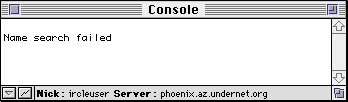
- Userlist - shows you the users on the channel you are on. Also has the shortcut buttons.
The users shown on this gave me kind permission to take this screen shot..so hands off
those nicks! The names in red show channel operators, and the name in black shows
ordinary users. The switches show what modes the channel is set at.
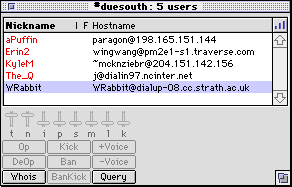
- Connections - gives you the server connection options
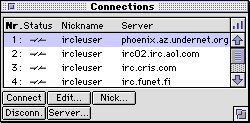
- Inputline - where you type your text and commands. Text will got to the topmost window
if you are on multiple channels.

Configuring Ircle
Now you need to configure Ircle to your specifications.
Connections window
Highlight line number 1 and click on the edit button. A dialogue called 'Connection
Preferences' will appear. In the Identity tab you define yourself and the server you will
connect through.
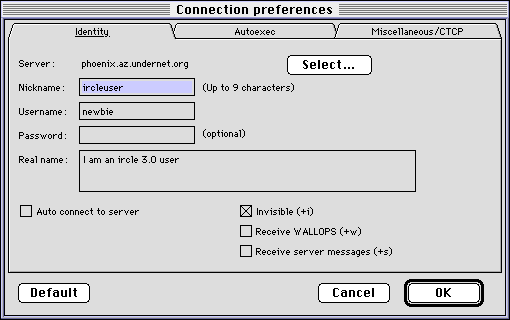 Nickname: put your chosen nick in here...it shouldn't be more than 9 characters. Don't be surprised if your nick is in use when you first connect to the server (a dialogue will appear asking you to choose another). There are only so many nicks for all the users of IRC. Either vary your nick by adding an underline _ or other character and use trial and error to get an unused one. Username: OFFICIALLY this should be your username for your ISP i.e. the bit before the @ in your e-mail address. Unofficially no-one does this. IRC can be a dangerous place so most people don't want to be traced back. The choice is yours, play by the rules or put in your nickname again. If you are using a limited authorisation server, eg AOL, you will need to put in your correct username. Password: Used for servers that are limited to authorised users eg AOL. Real name: You can either put in your real name or some witty phrase. The warning as for username applies here. Server: The most important bit! Click the 'Select...' button to choose your gateway to IRC. The 'Server List' dialogue will appear. Scroll down the Efnet grouping until you reach irc.primenet.com and select this. There are many other servers you can use but that is one of the most common. With time you can play around with what Efnet server you use, and can add more to the list using the 'add' button. You can also configure the 10 different connection possibilities to different servers although don't have more than one connection to the Efnet running for prolonged periods of time as this will result in you being killed (kicked off irc) and eventually k-lined (your ISP will be banned). Check boxes, if checked will:
|
Ready for lift off!
That's the basic configuration done! Go to 'Save Preferences' in the 'File' menu to save these settings so you don't need to do them next time you launch. Once you get the hang of things you can start changing the preferences contained within the 'File' menu eg add more shortcut buttons to the 'Userlist', and add commands to the 'Autoexec' tab in the 'Connection Preferences' dialogue.
Hit the connect button in the connections window.....
You should see text similar to this appear in the Console.
Identd waiting for connection Connection with irc2.blackened.com established Identd connection established Identd sending info Identd closing Identd closed *** Welcome to the Internet Relay Network WRabbit *** Your host is irc2.blackened.com[irc2], running version 2.8.21+CSr30 *** This server was created Wed Jul 23 1997 at 17:26:15 MST *** User mode flags available: oiwsfcukbdl; Channel mode flags available: biklmnopstv *** There are 11833 users and 20723 invisible on 70 servers *** There are 216 operator(s) online *** 11062 channels have been formed. *** I have 547 clients and 1 servers *** Highest connection count: 579 (578 clients) *** - irc2.blackened.com Message of the Day - *** - 17/7/1997 13:13 *** - ____ _ _ ____ _ _______ _ _ _____ ____ *** - | __ )| | / \ / ___| |/ / ____| \ | | ____| _ \ *** - | _ \| | / _ \| | | ' /| _| | \| | _| | | | | *** - | |_) | |___ / ___ \ |___| . \| |___| |\ | |___| |_| | *** - |____/|_____/_/ \_\____|_|\_\_____|_| \_|_____|____/ *** - *** - *** - READ THIS -- THIS IS YOUR LAST WARNING *** - No Clones, Flooding or abuse of any kind is tolerated. This includes *** - nick flooding and mass-messaging. Problematic or multiple *** - connections are NOT welcome here. If you or your site earns *** - a ban, don't bother requesting for it to be removed. If you have *** - a problem with someone, use /ignore rather than trying to retaliate. *** - *** - -mjr *** End of /MOTD command.
You may see a message telling you that you are k-lined, not authorised or name search failed. If this happens choose another Efnet server. NB not all servers in the 'Efnet section' of Ircle are connected to the Efnet, due to a split amongst the powers that be. Some alternatives are:
- efnet.demon.co.uk
- irc.bofh.co.uk
- irc2.blackened.com
- anarchy.tamu.edu
For some others see this list.
You Did It!
Congrats! You are now connected to the Efnet! Now simply type /join #duesouth in the inputline and a new window will open titled #duesouth. You are now in the Due South Channel. Whenever you join a channel a new window opens for that channel, and the text in the inputline goes to the top window. You are ready to chat away.... consult the FAQ for further details!!!!!!!
When you've finished talking in a channel you can simply hit the close button on that window, or if you've finished on IRC completely hit 'Disconnect' on the 'Connections' window. A dialogue will appear that will allow a leaving message...either leave it blank or type in some pearl of wisdom.
That's all folks! If you're still having problems check out the help provided in the help menu of Ircle, and the documentation and links on the Ircle home page.
Many thanks to WRabbit for the Mac
IRC FAQ!!!
3 August 1997